Laravel Docker Kafka setup
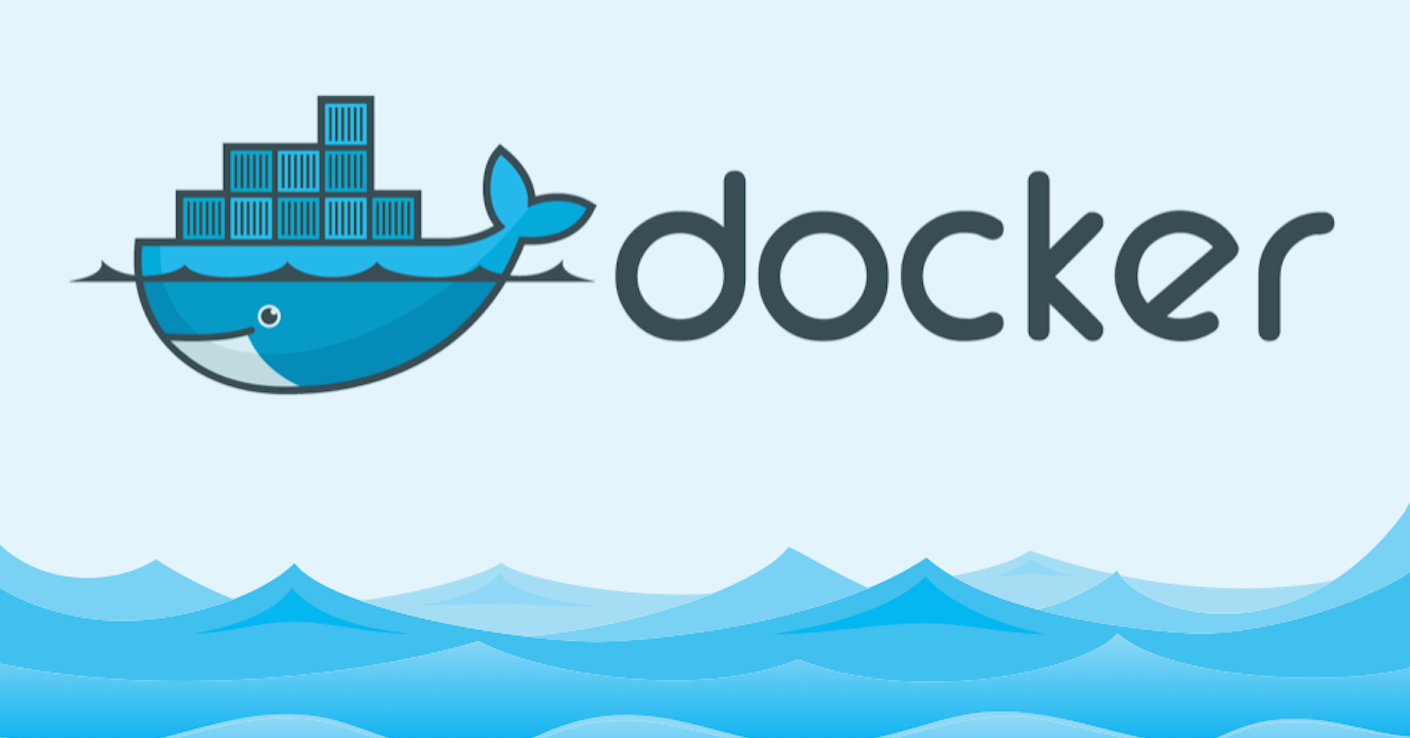 Running a laravel app in a docker environment and publish messages to a kafka topic
Running a laravel app in a docker environment and publish messages to a kafka topic
Step 1: Creating the Laravel project
Create a new Laravel projects by running the following command
1
composer create-project laravel/laravel <project_name>
Step 2: Setting up docker compose
Once the project is created, copy the contents of .env to a new file app.env. Create a docker-compose.yml file and add the following contents.
1
2
3
4
5
6
7
8
9
10
11
12
13
14
15
16
17
18
19
20
21
22
23
24
25
26
27
28
29
30
31
32
33
34
35
36
37
38
39
40
41
42
43
44
45
46
47
48
49
50
51
52
53
54
55
56
57
58
59
60
61
62
63
64
65
66
67
68
69
70
71
72
73
74
75
76
77
78
79
80
81
82
83
84
85
86
87
88
89
90
91
92
version: "3"
services:
zookeeper:
image: 'bitnami/zookeeper:latest'
restart: always
volumes:
- zookeeper_data:/bitnami
networks:
- overlay
environment:
- ALLOW_ANONYMOUS_LOGIN=yes
kafka:
image: 'bitnami/kafka:latest'
networks:
- overlay
volumes:
- kafka_data:/bitnami
ports:
- '9092:9092'
environment:
- ALLOW_PLAINTEXT_LISTENER=yes
# Only for test environment
- KAFKA_CFG_AUTO_CREATE_TOPICS_ENABLE=true
- KAFKA_CFG_ZOOKEEPER_CONNECT=zookeeper:2181
depends_on:
- zookeeper
nginx:
image: nginx:stable-alpine
container_name: nginx
ports:
- "8000:80"
volumes:
- .:/var/www/html
- ./nginx/default.conf:/etc/nginx/conf.d/default.conf
depends_on:
- php
- mysql
networks:
- overlay
mysql:
image: mysql:5.7.41
container_name: mysql
restart: unless-stopped
tty: true
ports:
- "4306:3306"
volumes:
- ./mysql:/var/lib/mysql
environment:
MYSQL_DATABASE: leads
MYSQL_ROOT_PASSWORD: password
SERVICE_TAGS: dev
SERVICE_NAME: mysql
networks:
- overlay
php:
build:
context: .
dockerfile: Dockerfile
container_name: php
env_file:
- app.env
volumes:
- .:/var/www/html
ports:
- "9000:9000"
networks:
- overlay
depends_on:
- mysql
composer:
image: composer:latest
container_name: composer
volumes:
- .:/var/www/html
working_dir: /var/www/html
networks:
overlay:
volumes:
zookeeper_data:
kafka_data:
The docker-compose.yml file lists all the services required for the stack.
- zookeeper - used by kafka
- kafka - to publish message on
- nginx - to serve the app over http
- mysql - for the database
- php - to run the code
- composer - to give access to composer commands
The php service uses a custom image that we have to build so that we can install extra deps. This is done in the Dockerfile. The contents of the docker file are as follows:
1
2
3
4
5
6
7
8
9
10
11
12
13
14
15
16
17
18
19
20
21
22
23
24
25
26
27
28
29
30
31
32
33
34
35
36
37
38
39
40
41
42
43
44
FROM php:8.1-fpm-alpine AS kafka-app
# Get push tag
ARG COMMIT_TAG=prerelease
ENV APP_COMMIT_TAG=${COMMIT_TAG}
WORKDIR /var/www/html
COPY . .
#librdkafka for kafka-php
RUN apk add --no-cache zip libzip-dev librdkafka-dev git unzip wget
RUN apk add --no-cache ${PHPIZE_DEPS}
RUN apk add --no-cache mysql-client msmtp perl wget procps shadow libzip libpng libjpeg-turbo libwebp freetype icu icu-data-full
RUN pecl install rdkafka \
&& docker-php-ext-enable rdkafka
RUN apk add --no-cache --virtual build-essentials \
icu-dev icu-libs zlib-dev g++ make automake autoconf libzip-dev \
libpng-dev libwebp-dev libjpeg-turbo-dev freetype-dev && \
docker-php-ext-configure gd --enable-gd --with-freetype --with-jpeg --with-webp && \
docker-php-ext-install gd && \
docker-php-ext-install mysqli && \
docker-php-ext-install pdo_mysql && \
docker-php-ext-install intl && \
docker-php-ext-install opcache && \
docker-php-ext-install exif && \
docker-php-ext-install zip && \
apk del build-essentials && rm -rf /usr/src/php*
RUN curl -sS https://getcomposer.org/installer | php -- --install-dir=/usr/local/bin --filename=composer
ENV COMPOSER_ALLOW_SUPERUSER=1
RUN composer install --no-dev --no-interaction --optimize-autoloader
RUN composer dump-autoload --no-scripts --no-dev --optimize
HEALTHCHECK --interval=5s --timeout=10s --start-period=10s \
CMD ["bash", "-c", "curl http://127.0.0.1:8000/ || exit 1"]
The Dockerfile shows steps for building a docker image with the required deps. The line
1
RUN apk add --no-cache zip libzip-dev librdkafka-dev git unzip wget
adds librdkafka-dev which is required to install the kafka php plugin
line
1
RUN apk add --no-cache ${PHPIZE_DEPS}
adds phpize deps(phpize and pecl)
line
1
2
RUN pecl install rdkafka \
&& docker-php-ext-enable rdkafka
installs rdkafka php plugin and enables the extension
The rest of the commands install other required deps to build the php image.
Run docker using the following command to spin up all containers
1
docker compose up --build -d
Once the containers are up and running you can create a kafka topic like:
1
/opt/bitnami/kafka/bin/kafka-topics.sh --create --topic test-topic --bootstrap-server localhost:9092 --replication-factor 1 --partitions 4
To list topics you can run the command:
1
/opt/bitnami/kafka/bin/kafka-topics.sh --list --bootstrap-server localhost:9092
Create a consumer using:
1
/opt/bitnami/kafka/bin/kafka-console-consumer.sh --topic test-topic --from-beginning --bootstrap-server localhost:9092
and a producer with:
1
/opt/bitnami/kafka/bin/kafka-console-producer.sh --topic test-topic --bootstrap-server localhost:9092
In the php code you can produce a message and write to kafka using the code below
Step 3: Writing to a topic with php
1
2
3
4
5
6
7
8
use Junges\Kafka\Facades\Kafka;
use Junges\Kafka\Message\Message;
$message = new Message(
headers: ['header-key' => 'header-value'],
body: ['key' => 'value'],
key: 'kafka key here'
);
Kafka::publishOn('topic')->withMessage($message);
This assumes you have installed the Laravel-Kafka package documented here